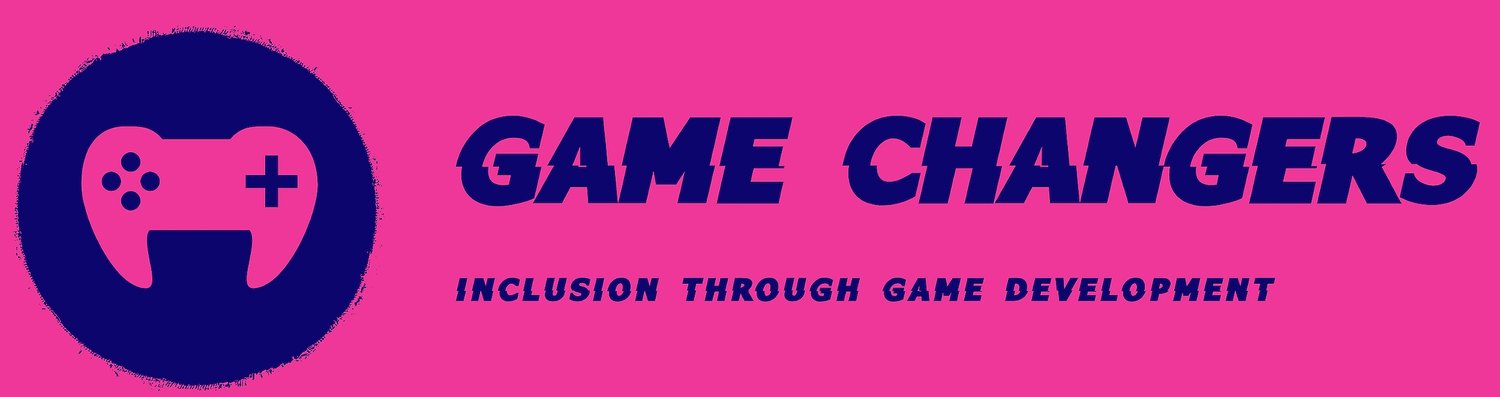Desktop PC Purchase Guide
This is the third part in my ongoing series about shopping for PC hardware for beginners, in the previous two articles which can be found here (budget laptops) and here (high end gaming laptops) where I covered shopping for a sub £500 laptop and a high end gaming laptop respectively.
In this article I am going to do something similar for a gaming desktop PC. This article will cover a lot of things already covered in the previous two articles but you don’t need to read them as I write every article to function as a stand alone intro PC shopping in general.
There is no definitive price range for this guide unlike the previous one as the price and performance between high end desktops can vary greatly, so it is even more important to be aware of what you are going to use the desktop for.
I mentioned the concepts of Use Case and Price to Performance Ratio in the previous articles, I will cover them again because it is more important for higher end equipment. Use case is what you will be using the laptop for, consider the most performance demanding games you want to play/programs you want to use and look up the recommended specs from the developer and tailor your shopping to that.
Price to Performance Ratio is related, it is basically a fancy way of saying bang for your buck. Once you know your use case you will want to look for the hardware that gets you that desired performance for the best price, often times it is worth going for something a bit more expensive because the amount something costs doesn’t always scale linearly, something that costs twice the price can be a lot more than twice as good in terms of performance.
I covered the pros and cons of gaming laptops in the previous article so I will start by covering the pros and cons of a Desktop PC in this article.
The main con of the Desktop PC is that is a stationary device. It requires a proper place in your home to set it up and moving it can be quite the hassle, if you are on the go often or do not have space in your house to set up a dedicated space for the PC then you will want a laptop.
The other Con of the Desktop PC is that you will have to provide the full set up, a laptop comes with a keyboard, trackpad, screen, audio output and often a camera and microphone all built in. When you are getting a PC you will need to provide your own desk, Monitor, Keyboard, Mouse, Audio decides (either headphones or speakers) and a web camera and microphone if you need one. I may provide a guide in the future about how to keep in mind when shopping for these items in future.
The Pros a desktop has over a laptop are significant however, if you have no intention to move the computer around on a regular basis and or you already have the extra peripherals then there is little reason why you wouldn’t opt for a desktop over a laptop PC. The biggest reason is price to performance ratio, or bang for your buck. Laptops will almost always give you less price to performance than a desktop of the same price as laptop hardware is necessarily weaker than desktop counterparts due to the issues of heat and power consumption in such a small tight package.
The other major pro is ease of upgrade and maintenance, with a laptop when you want an upgrade or need to replace a part you have to get a whole new machine. With a desktop you may only want or need to replace a single component with the rest of the machine being fine, allowing you to incrementally upgrade your system as your budget allows rather than having to invest in a whole new computer all in one go. Similarly, the demand for your individual components will be higher than reselling an old laptop in most cases.
So, pre-built or custom PC?
Now that you have decided if a desktop is for you or not, we can tackle the most important question after figuring out your use case and budget, whether to go with a pre-built or a custom build. I am going to make the assumption that you have little to no knowledge about PC hardware when it comes to this choice. After covering the pros and cons of both options and you have made your decisions this guide will branch into two different sections tailored to the considerations for both. However if you are interested in the custom route, I would suggest that you read the pre-built section first.
Shopping for a prebuilt PC is very similar to shopping for a laptop, someone else has already picked out the parts and put them together for you. The main thing you are paying for with a pre-built is the simplicity, convenience and depending on how you are buying from, service support and a warranty. The main thing to worry about is making sure you are getting a PC from a reputable provider, something I will cover in pre pre-built shopping section.
The main downside to getting a pre-built is that you are generally going to be paying more for the same performance as you would get from a custom build, the cost mostly going to the labour of the people who assemble the PCs and provide customer support for you.
When it comes to building a custom PC the biggest pro is the freedom of choice, you can take any compatible parts and build a PC specifically tailored to your use case and thus you can maximise the price to performance you are getting.
The biggest downside is that you need the knowledge to plan out a PC build where all parts are compatible and assemble them properly (or at least know someone with know how you can pay or politely ask to assemble it for you) depending on your perspective this might not be a con, as the knowledge gained in the process can be very useful when you need to do maintenance or want to upgrade a part of the PC. However, still a lot more time and effort to invest than getting a pre built system.
Pre-built shopping guide
This section will heavily draw from my gaming PC laptop guide as the information related to the specs is the same. There is one major difference though and that is trust who to buy from. In the world of laptops it is fine to shop through online retailers like Amazon, this isn’t the case with gaming PCs. Amazon and sites like it have tons of very old and weak computers dressed up with fancy lights and marketed as gaming PCs to take advantage of people who can’t read a spec list and end up with a machine only really fit for office work and light gaming with a bunch of flashy lights in it. I am going to use one of them as an example of how to properly read a spec list before recommending far better places to shop for pre-built PCs.
Pictured above currently the “Amazon Choice'' for a gaming PC, not to be too mean to the seller, the specs on this PC are fair for the listed price. However marketing this machine as a gaming pc in 2023 is optimistic to the say the least and I will talk through the listed specs to show you why but before we even talk about this, let's talk about the price. I would personally advise against spending less than £700 on a gaming PC as the price to performance on the lower end is terrible, you will get a lot more for your money if you save. I bought a PC like this when I was younger for a similar price and I had to start upgrading it only after one year which brought the price up to around £700 in the end anyway.
CPU (Central Processing Unit)
The CPU is the chip that does most of the work and is one of the top two things you should prioritise when shopping alongside the GPU (which I will explain later) when looking for a gaming PC. There are two companies that sell PC CPUs, Intel and AMD. A few years ago Intel tended to generally be better for gaming while AMD was better for heavy workloads but the gap between the two has closed to the point where I would just get whatever offers the best performance for the price.
There are two main stats that are often attached to a CPU, core counts and clock speed. A modern CPU is composed of a number of cores, each core works on tasks. The core count is how many cores the CPU contains while the clock speed is measured in GigaHertz (GHz) ; this is how many instructions each core can complete in a second. If the clock speed was for example 4GHz it would mean each core could complete 4 billion instructions per second. Core count and clock speed is not a very reliable indicator of real world performance alone however, CPU design is always evolving so a new CPU with lower core count and clock rate can beat an older model. Fortunately the name of the CPU can tell us a lot about it’s expected performance and relative age so I will explain that now.
So what is wrong with the CPU in this PC? It can be found in the name, this CPU is an Intel Core I7-3770. Intel Core is simply the brand. The first number I7 suggests that this is a high performance, the “I” Number is used to give a rough suggestion of the kind of performance you can expect out of the CPU, the range includes I3, I5, I7 and I9. I3 is generally a lower tier budget CPU mostly suited for light work such as office applications and some light gaming if you want. I5 and I7 are both good options for gaming I5s tend to be great value for money while I7s are often as high as you want to go for gaming as the I9 line up is generally a bit overkill for gaming but is great if you have CPU heavy workloads such as video editing.
So, if this CPU is an I7 what is wrong with it? Well the “I” number doesn’t tell us the full picture, the second number is very important as it tells us what generation this CPU is from so we can work out how old it is. The first number is the one we need to pay attention to here, the 3 in 3770. This tells us that this CPU is a 3rd generation Intel I7. For reference the most recent generation as of writing, is the 14th generation. The third generation was released in 2012. This processor is over 10 years old. If you use a website like www.userbenchmark.com and compare this chip to a more recent I3 from the 12th generation you will see that it vastly outperforms the old I7. The I number rating only really applies when you are talking within a single generation and this is what resellers of old hardware try to take advantage of.
The naming scheme for AMD’s Ryzen CPUs is very similar to Intel's; instead of the I number there is an R number. My current CPU is a Ryzen 9 5900x. The R9 is telling us that it is a top end offering and the 5 in 5000 is telling us it is from the 5000 series of Ryzen chips, which came out in late 2020.
GPU (Graphics Processing Unit)
Along with the CPU, this is the most important consideration for a gaming desktop, this component is responsible for rendering visuals, if you have more power your games will run more smoothly and you will be able to enable more impressive visual settings. GPUs are also very important for any kind of 3D modelling/rendering work.
There are three major brands in the GPU market, Nvidia, AMD and Intel Arc. For the sake of this guide I am going to focus on Nvidia as they are currently by far the market leader but I recommend looking at the other brands too if you are interested. It shouldn’t be hard to work out their level of relative performance to Nvidia offerings after reading this guide.
Fortunately, the naming is easier to understand for GPUs than CPUs, the example desktop is equipped with a GTX 1050Ti. Nvidia Geforce is simply the brand name of Nvidia’s gaming GPUs. The GTX is the first warning sign about this card, since 2018 Nvidia has switched to branding their gaming GPUs as RTX, the RT standing for ray tracing, a demanding method for producing realistic lightning in a 3D scene. 1050 tells us about the generation and performance class of the product. The 10 series was released in 2016. The second number gives an idea of performance class within the generation. 50 is generally an entry tier class, 60s are generally great value for money, 70s are higher end GPUs that can offer great price to performance if you have a higher budget, 80s and 90s are the highest end GPUS that have a very high price tag to match, these are usually only worth if you know you need the power and or have the money to spend.
The issue with the GPU in this computer is that it is an entry level GPU from nearly a decade ago, it will not be able to run any modern games in an acceptable fashion even though it was a great value GPU when it was released.
RAM (Random Access Memory)
RAM is where programs and other critical data is stored while the PC is using it, it allows the processor to nearly instantly access data it needs to complete the current task. In short the more RAM you have the more processes the PC can be working on at once. If the current workload exceeds the current RAM, programs may run slow or even crash entirely.
For gaming you will want no less than 8GB with 16GB being highly preferable for running modern games and programs. You may also want 32GB for a smoother experience if you multitask with a lot of RAM heavy programs used in game development like Unreal Engine 5.
In this area, the example PC isn’t bad with a solid 16GB of RAM, though there is a chance that it might be a lower speed of RAM. RAM speed is generally less important but it is worth looking into.
One consideration you may need to make when shopping for RAM is generation consideration. The main types of RAM in use today are DDR4 and DDR5. The main thing to watch out for is that some CPUs are only compatible with one or the other so make sure to do your research.
Storage drive
A storage is where all of your files and programs are kept, the more you have, the more programs and files you can save on your PC. There are two main types of storage device HDD (Hard Disk Drive) and SSD (Solid State Drive). The example computer has two drives, a 256GB NVMe SSD and a TB HDD. NVMe is a form factor of SSD that is usually faster than the more typical SATA SSD. The distinction isn’t something you need to worry about too much when buying a pre-built but it is worth being aware of.
The example PC isn’t too bad here either, it is still bad value for money. HDDs are far slower than SSDs and should only be considered when buying very large storage drives that are over 5TB at least. The far faster SSDs are price competitive with HDDs at lower storage sizes like 1TB. A 256 SSD is likely too small to hold all of your main programs and games. I would recommend at least 1TB of SSD storage, large modern games can sometimes take up to 100+GB and 1TB is equal to 1000 GB. Just two large games could fill the entire small 256 SSD offered on this system.
The speed difference between HDDs and SSDs is not to be understated, booting your system off a HDD can take minutes, with an SSD it takes seconds.
Extras.
The rest of things listed on the spec are the PSU, or power supply unit. You don’t really need to consider this when shopping pre built but it is more important when doing custom builds so it will be explained there.
RGB is just explaining that the system has Red, Green, Blue LED lights which allows them to combine the colours into any colour.
600mb Wi-Fi tells us that the motherboard on this system is Wi-Fi compatible. Most desktops do not come standard with Wi-Fi, if you do not have a wired Ethernet connection you will require either a Wi-Fi enabled motherboard in your desktop, or buy a separate Wi-Fi adapter card to access the internet.
Finally windows 10 tells us this is a windows 10 system. Currently the most recent version of windows is windows 11, with windows 10 still being officially supported until the end of 2025 under current plans from Microsoft which may be subject to change.
Trusted System integrators
As I have shown in the previous explanation, buying gaming Desktops on open platforms like ebay or amazon can be a poor idea due to the abundance of dishonestly marketed old systems. I would suggest a system integrator, in other words a specialist PC builder. I will cover some large and reputable providers that serve in the UK and some of the pros and cons of each.
Dell or HP
If you have ever worked in an office or any job that requires a desktop computer you have probably seen a Dell or HP computer before, both companies mass produce simple PCs for school and office work and are among the largest computer manufacturers in the industry, they also sell gaming desktops too.
On their websites you will be able to find a selection of PCs in different price ranges.
While these two are leaders in PC manufacture there are some cons to watch out for, both sometimes make use of proprietary PSUs and motherboards which can cause some issues when upgrading.
NZXT
NZXT are UK based PC building service who are squarely focused on gaming PCs. If I had to get a pre-built PC I would choose them easily. Their website sells PCs, monitors and peripherals such as headphones, microphones, keyboards, mice etc. They have a page on their website that allows you to pick your own part list or choose from a selection of PCs designed for different tiers of budget and performance by their engineers.
Their website is also full of further reading information about buying a PC that would be good reading material after this guide.
Hopefully you now have the knowledge needed to shop for a pre-built gaming desktop PC. If you are searching for a pre-built one you can stop here as the next section is going to cover what you need to know to build your own custom PC.
Custom PC building
If you have come to this section I am going to assume you either have a bit more knowledge on PCs or are willing to do more of your own research. I am not going to simplify things as much, and more or less give you a place to start looking. If it seems too confusing or difficult, I would suggest you go for the pre-built route instead. I will also not be covering components previously covered in the Pre-built section, just the ones you need to also consider on top of those when making your own custom PC.
Once you understand your use case and budget, you should know how to allocate it properly to get the best performance for your money. Your biggest spend for a gaming PC should be the GPU as it accounts for the vast majority of the performance of the PC. The CPU and RAM are the next most important things. Everything after that you can make more compromises with as long as it is compatible. I am not going to give any specific recommendations as everyone’s price points are different and I think
Motherboard
The first thing you need to decide upon is what CPU you want to use, this is because any given CPU is only compatible with certain motherboards and the motherboard is the backbone of your PC, while not the most important for performance, it is where everything else connects into. Typically you can buy the cheapest motherboard that supports your chosen CPU but there are still things to consider.
First would be the size and the ports the motherboard has, there are two standard sizes use for normal sized desktop PCs, ATX and Micro ATX (others exist but are intended for non standard cases) ATX is the standard size while Mirco ATX is a bit smaller, the Micro form factor is often cheaper but you will be losing out on some connection ports which can limit expandability, this is especially true if you get a particularly thick GPU, the GPU may end up block most access to most of the board.
The other main factor to decide upon is if the motherboard has built-in Wi-Fi or not, if you will be connecting the computer to the internet via an Ethernet cable then you don’t need this, but if not then you will need Wi-Fi to connect to the internet. If you find that you need Wi-Fi but don’t have a Wi-Fi enabled motherboard you can purchase a Wi-Fi adapter card that will fill one of the PCIE slots on the motherboard in order to use Wi-Fi.
Case
The case is the outer shell of the computer that you put your components inside of. Most modern ATX form factor cases from reputable manufacturers like Corsair, NZXT, Fractal Designs and Be Quiet can be easily found on most online stores and they will be easy to build in and have plenty of room to build in.
The main consideration you need to make when choosing a case is the inputs like your USBs and Audio jacks and whether or not the case comes with pre-installed fans. If not you will need to buy and install your own fans.
PSU (Power Supply Unit)
This is a very important piece of your PC even though it doesn’t provide any computing performance, the job of the PSU is to convert wall electricity from the plug down to a voltage safe for the PC parts. It is important to make sure you buy a PSU from a reputable brand as cheap off brand ones could fail catastrophically or even present a fire hazard.
The main specs to note are the Wattage of the PSU and efficiency rating. The wattage is the load capacity for the PSU, it should ideally be 100-200 Watts higher than your PC’s power consumption as a sudden spike in consumption could exceed the PSU’s wattage causing an instant system shutdown. There are plenty of tools online where you can calculate your system’s power consumption in watts.
Efficiency for PSUs is rated using an 80 Plus system. If a PSU lacks this rating you probably should avoid it as it is likely very unreliable or even unsafe. 80 Plus certifies how power efficient the PSU is, what percentage of the power drawn from the socket is converted into electricity used by the PC. The scale ranges from 80 plus standard at the bottom end which is 80% efficient to 80 Plus Titanium which is up to 94% percent efficient, there are other tiers between those efficiencies that range between these two values, you can research the details online by simply looking up PSU 80 Plus rating.
Cooling
Computer parts produce waste heat when they are operating so your system needs a way to vent it out, fortunately modern PC parts are smart enough to know how hot they are and won’t let themselves cook to death by slowing down and producing less heat. This is bad for performance however so failing to adequately cool your PC means your parts will put out less performance than they should.
You need to consider two things, case cooling and your CPU cooler. GPUs come with their own built in cooling.
For case cooling you are generally going to want at least one fan taking in air from the front and one in the back exhausting air. This creates a positive airflow, drawing in cool air and pushing out the hot air.
For a CPU cooler you have a choice, the air cooling or water cooling.
Air cooling is often the simpler option, consisting of a large metal heat skin with fans to remove heat from the CPU. Many CPUs come with an air cooler in the box but plenty of more premium options exist.
Custom water cooling is a very advanced topic but fortunately simpler AIO (all In one) water cooling solutions exist which are no more challenging to install than an air cooler and have a very low chance of leaking and causing water damage.
In some cases water cooling yields better performance and reduced noise but in others it may lose out to an air cooler. It really depends on the specific cooler and quality of the fans.
To find a good cooler for your CPU I simply recommend looking up what coolers pair well with your specific CPU of choice.
Conclusion
I am not going to explain how to assemble a PC here, that goes beyond the scope of what I am trying to achieve with this guide, which is to give you the basic knowledge you need to get started with your own research.
For further information I highly recommend checking out tech YouTube channels such as Linus Tech Tips, Jayz Two Cents, Gamers Nexus and Hardware Unboxed. There are plenty more great channels out there but this selection has a long track record of high quality reviews and guides related to PC parts and how to build PCs.