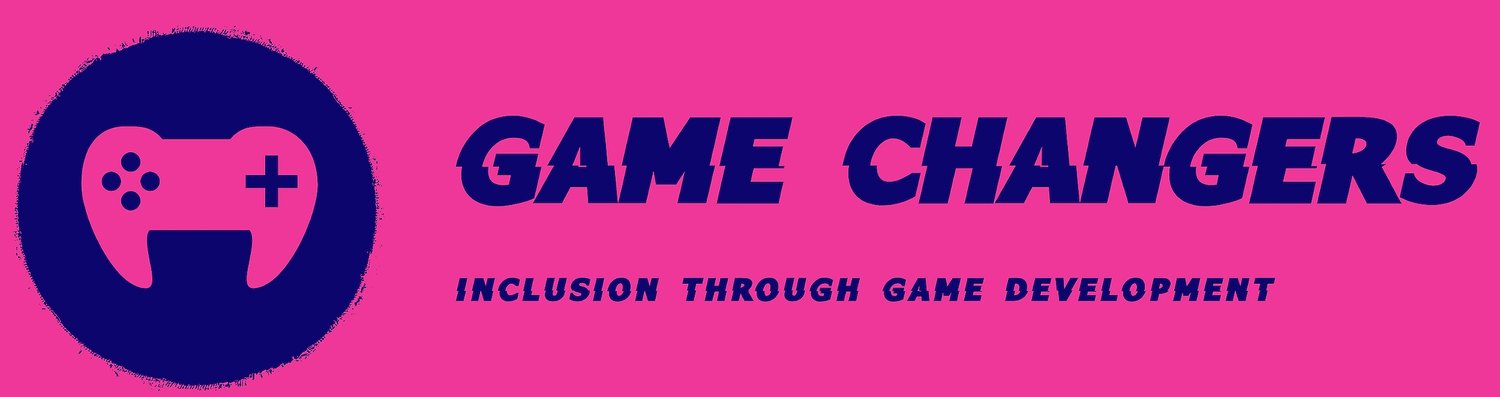High-End Gaming Laptop Purchase Guidance (Part 2)
This is the second part of my series of guides to shopping for PC hardware for beginners, in the previous part I covered shopping for a basic low end laptop PC costing £500 or less, which you can read here but in this text, I will cover what you need to know and consider when shopping for a higher end gaming/workstation PC. There is a lot of overlap in topics so if you have read the previous guide then some points may be repeated, albeit with more depth.
There is no definitive price range for this guide unlike the previous one as the price and performance between high end laptops can vary greatly, so it is even more important to be aware of what you are going to use the laptop for.
I mentioned the concepts of Use Case and Price to Performance Ratio in the previous article, I will cover them again because it is more important for higher end equipment. Use case is what you will be using the laptop for, consider the most performance demanding games you want to play/programs you want to use and look up (or ask your child to look up) the recommended specs from the developer and tailor your shopping to that.
Price to Performance Ratio is related, it is basically a fancy way of saying bang for your buck. Once you know your use case you will want to look for the hardware that gets you that desired performance for the best price, often times it is worth going for something a bit more expensive because the amount something costs doesn’t always scale linearly, something that costs twice the price can be a lot more than twice as good in terms of performance.
Before I even start to give recommendations for what kind of parts, I would like you to consider if a laptop is really the best choice for you compared to a desktop/tower PC.
The main pro of a laptop is obviously the portability, you can use a laptop anywhere, so if you travel a lot or have no space or desire for a fixed computer desk in your home then a laptop is probably the better choice. Even if you do have a computer desk a laptop can be plugged into a monitor, keyboard and mouse and be used like a desktop while at home and then as a conventional laptop while out and about.
However, Laptops are not without cons and I will cover the two main ones:
The first is price to performance ratio. When compared to similarly priced desktops in most cases you will find you are spending more for the same performance. Due to power, weight and heat considerations laptops tend to have weaker hardware.
The second big con is a lack of upgrade options and repair. Typically the only part of a laptop the user can replace is the storage drive, other than that you are stuck with what you bought, so cannot upgrade or replace a single part it is a whole package deal. This also means that if anything breaks you will have to send it to a repair shop.
With that out the way I will go over the individual parts you need to consider when shopping for a laptop so you can be armed with the knowledge needed to do further research, I will however set out 4 rough categories based on use case and list examples of machines that fit the description well to give you a starting point.
Pictured above is a listing for a gaming PC on Amazon featuring the name of the product and a list of specifications. To someone who isn’t in the know about tech this is all meaningless jargon. I am going to give an overview of what each of these terms mean so you will have a good idea of what you are looking at when shopping.
CPU (Central Processing Unit)
The CPU is the chip that does most of the work and is one of the top two things you should prioritize when shopping alongside the GPU (which I will explain later) when looking for a gaming laptop. There are two companies that sell PC CPUs, Intel and AMD. A few years ago Intel tended to generally be better for gaming while AMD was better for heavy workloads but the gap between the two has closed to the point where I would just get whatever offers the best performance for the price.
There are two main stats that are often attached to a CPU, core counts and clock speed. A modern CPU is composed of a number of cores, each core works on tasks. The core count is how many cores the CPU contains while the clock speed is measured in GigaHertz (GHz) this is how many instructions each core can complete in a second if the clock speed was for example 4GHz it would mean each core could complete 4 billion instructions per second. Core count and clock speed is not a very reliable indicator of real world performance alone however, CPU design is always evolving so a new CPU with lower core count and clock rate can beat an older model. Fortunately the name of CPU you can tell us a lot about it’s expected performance and relative age so I will explain that now.
The processor in the example laptop is an Intel Core I7- 12650H, what exactly does this mean? The numbers and letters give a valuable insight to the kind of performance you can expect from the chip and how recently it was released. Intel is simply the manufacturer the “I” number gives an idea of the performance class. There are I3s, I5s, I7s and I9s, the larger the number the more CPU cores you can expect. The I3s a generally for low end computers not suited to heavy gaming or intensive work. The I5 and I7 are both great choices for gaming, which one is for depends in your budget and how much power you want. The I9s are generally a bit overkill if you are just gaming but are worth consideration if you know you need to do CPU intensive work.
The second number is arguably the more important number to know, the I number tells us nothing about how long ago the CPU came out, which is far more impactful. A common scam on sites like eBay is to sell something like an I7 without specifying that they are selling a sometimes up to 10 year out of date piece of hardware at a rip-off price.
The first two digits are what you want to take note of the 12 in 12650H is telling us this is a 12th generation intel processor and a quick search will tell you this generation was released in late 2021 and is still very much relevant. The rest of the code is not overly relevant but if you are interested, Intel does have a page detailing all of it.
Pictured above is an example of a computer with an AMD CPU. Fortunately the naming scheme is very similar to Intel’s. The I number is replaced with Ryzen (sometimes shorted to R) and follows the same 3,5,7,9 performance scale. The number following the Ryzen number also tells us the Generation. This is a Ryzen 7000 series CPU, which is the current latest generation from AMD.
When considering gaming performance, an I5/Ryzen 5 is a great value choice while an I7/ Ryzen 7 will offer excellent performance in both games and CPU intensive work tasks like rendering video etc.
GPU (Graphics Processing Unit)
Along with the CPU, this is the most important consideration for a gaming laptop, this component is responsible for rendering visuals, if you have more power your games will run more smoothly and you will be able to enable more impressive visual settings. GPUs are also very important for any kind of 3D modelling/rendering work.
While there are two main companies that produce GPUs, AMD and Nvidia, I will only cover Nvidia in this guide as very few laptops contain GPUs from AMD.
Fortunately, the naming is easier to understand for GPUs than CPUs, the example laptop from earlier is equipped with a Nvidia Geforce RTX 4060. Nvidia Geforce is simply the brand name of Nvidia’s gaming GPUs. RTX indicates that the card is capable of ray tracing, a demanding method of creating realistic lighting in 3D games and software 4060 tells us about the generation and performance class of the product. The 40 series is the latest Generation from Nvidia, the second number gives an idea of performance class. The Nvidia GPUs that end with 60 are often great value for money mid range GPUs, ones that end with 70 are higher end, 80s are expensive high end products and 90s represent the bleeding edge of performance and carry a huge price to match.
Another thing to note when buying laptops, the GPUs inside of them are generally a weaker version of the Desktop version. So a laptop with a RTX 4070 has a weaker 4070 compared to the desktop version. This is mostly to do with power and heat, a modern desktop GPU can often be thicker than entire laptops.
RAM (Random Access Memory)
RAM is where programs and other critical data is stored while the PC is using it, it allows the processor to nearly instantly access data it needs to complete the current task. In short the more RAM you have the more processes the PC can be working on at once. If the current workload exceeds the current RAM, programs may run slow or even crash entirely.
For gaming you will want no less than 8GB with 16GB being highly preferable for running modern games and programs. You may also want 32GB for a smoother experience if you multitask with a lot of RAM heavy programs used in game development like Unreal Engine 5.
Storage drive
A storage is where all of your files and programs are kept, the more you have, the more programs and files you can save on your PC. There are two main types of storage device HDD (Hard Disk Drive) and SSD (Solid State Drive) I would highly advise against getting a laptop with HDD, HDD’s are mechanical devices which run far slower than SSDs A PC with a hard drive may take minutes to boot up and load programs while an SSD will do it in seconds. As for storage size, I would recommend no less than a Terabyte for a gaming laptop with more being preferable. The size of game files has gotten significantly larger in recent years with many of the newest high budget releases taking up to 100GB of storage, a Terabyte is 100GB, meaning that one game could take up a 10th of your entire storage space.
Screen
There are two main things to consider when looking at the screen, the resolution and the refresh rate. This can be somewhat subjective but I personally think that laptop screens are small enough that it is hard to tell the difference between 1080p and 4K. Refresh rate on the other hand can be quite important to competitive gamers, the fresh rate is a measurement of how many times the screen can refresh in a second, the higher this number, the smoother and more responsive games will feel.
Other considerations
These are things that vary between all models of laptop, like size, weight and battery life. Gaming laptops may not be the most ideal to bring to work or school if you just use it for basic work, this is because they are far more bulky and heavy when compared to a typical laptop. The powerful components can also result in lesser battery life as they draw more power to operate, especially while playing games or doing demanding tasks.
In Summary - Price Ranges
Entry level £700-£1000
Yes, this may sound expensive for an “entry level” device but I have picked this price point because in most cases anything sub £700 marketed as a gaming laptop tends to have a bad price to performance ratio, you are better saving for a while as you will get far more bang for your buck.
At this price range you can find laptops with RTX 4060s, modern I7/Ryzen 7 processors and 16GB of Ram. This will be able to run the latest games well with high graphics settings at 1080p resolution as well as being capable of demanding creative work like game development, 3D modelling and video editing at solid speeds. At the current time of writing 2023 black friday sales have deals on plenty of laptop models with these kind of specs
Mid range £1000 - £1500
Laptops with RTX 4070s and latest I9/Ryzen 9 class CPUs can be found in this range. These kinds of Laptops also often have higher resolution and refresh rate displays to take full advantage of the power. These laptops will run the latest games at very high settings at higher resolutions or refresh rates. They will also be able to very competently perform demanding creative work.
If your budget accommodates it, I believe something in this range will get you the best price to performance ratio for a laptop.
High End £1500-£2500
In this price range you will be able to get top end CPUs and RTX4080 class GPUs. These Laptops will handle 4K gaming even on the most demanding of titles with a smooth experience. They can also be used as a substitute for a professional work station laptop for serious creative work. Laptops in this range will also often be packed with extra features, high refresh rate and 4K screens and generally have a very high build quality. If you are shopping at this range, looking at what the individual models specifically have to offer would be a good idea to find the one that is best for you.
Top end £2500+
I really only recommend buying something in this range is money is no object for you, you will be able to get a no compromises machine with the latest hardware, excellent build quality and extra quality of life features for a gaming laptop, needless to say these kinds of laptops will give you the best possible gaming experience you can get out of a laptop.
This is also the realm of high end workstation class laptops, which are excessively overkill for gaming, often containing CPUs and GPUs that aren't sold for gaming use. Though if you are in the market for a workstation you probably understand what your work requires well enough that you don’t need a guide like this.
I hope this information and the previous blog on budget Laptops has been helpful to you.
Shortly I will write about high spec PC/Desktops which come both pre-configured or you select the components you want yourself. I will also cover how I am also available to help young people build their own PC from scratch. This is a great activity, it is not only a rewarding experience (as it was for me) but also learning to build your own PC with components is both a practical and valuable part of computer science education. This type of hands-on exercise falls under the category of hardware and systems knowledge. By assembling a computer from scratch, young people can gain a deeper understanding of the various components and how they effectively work together to form a functioning system including the motherboard to the CPU, graphics card, memory, storage devices, and power supply. By physically connecting these components, kids can learn about the different types of connections, protocols, and interfaces involved in building a computer.
Additionally, learning to build a PC allows students to develop problem-solving skills! They encounter challenges such as compatibility issues, troubleshooting hardware problems, and connecting peripheral devices. These problem-solving skills are essential for future computer science professionals who will need to diagnose and resolve hardware issues in real-world scenarios.
Also, building a PC helps students understand the concept of hardware optimisation. They can carefully select and configure components based on specific requirements, such as gaming, programming, graphic design, or data analysis (as I have written about in this blog). By doing so, students learn about the trade-offs between performance, cost, and power consumption, enhancing their ability to make informed decisions when designing and building computer systems.
In summary, learning to build your own PC with components is a practical aspect of computer science education falling under the category of hardware and systems knowledge. It enables students to develop a deeper understanding of computer hardware, enhances their problem-solving skills, and empowers them to optimise system performance based on specific needs.